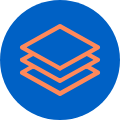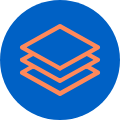User Account
What to find on your Dashboard?
Your "Dashboard" is your core; it is where you can manage your profile and groups, as well as access your projects and everything related to it:
- Team message board
- Assignments
- Pitch deck
- Academy
How to join a group?
If you are just signing up:
- Click join a group.
- Check your e-mail or ask your group manager for the group token.
- Introduce your group token and click "join group".
If you are already on the platform:
- Next to the logo on the top left corner, click on "My Projects" and select "Groups"
- Select "Join a Group"
- Introduce the token provided by your group manager.
How to create a project?
If you are just signing up:
- Click create a project.
- Choose your project's title (don't worry, you can edit this later!).
- Select your goal on the platform to be sure you are taken on the smartest way to innovation.
If you are already on the platform:
- On the top bar, click on "Dashboard" and select "New Project".
- Choose your project's title (don't worry, you can edit this later).
- Select your goal on the platform to be sure you are led to the smartest way to innovation.
How to access your course?
On the top bar, click on "Academy" to go through your course's description, goals and units.
How to invite team members to your project?
- On the top bar, click on "Dashboard" to visualize all your projects
- For the project that you wish to invite new team member, click on the three dots "..." on the top right corner and select "Team".
- Introduce your team members' names and e-mail, and click "invite"
How to access and submit assignments?
- On the top bar, click on "Dashboard" to visualize all your projects.
- Click on the project for which you wish to access and submit assignments.
- By clicking on the stages, you will open the different tasks with the goal, description, instructions and template for your assignment.
- Click on "Create" and then "Download" to access an assignment and work on it.
- Save the file as PDF, JPG or PNG, click on "Browse" and upload the file by clicking on "Update".
What is the importance of your assignments?
By completing your assignments rigorously, you are not only sharpening your idea, ensuring that all different aspects are considered, and maximizing the quality of the final output of your project, but also contributing to other pre-fill options in the Pitch Deck Creator that will help you save time later!
How to use the Message Board?
- On the top bar, click on "Dashboard" to visualize all your projects
- For the project that you wish to invite new team members, click on the three dots on the top right corner and select "message board".
- Type in your message and click "post message". This will send an e-mail to all your team members involved in that project.